Managing Redirects
The redirect server, 54.83.55.79, can perform whole-domain redirection on a domain.
Adding a Redirect
Click the New button under the Domain Redirects section.
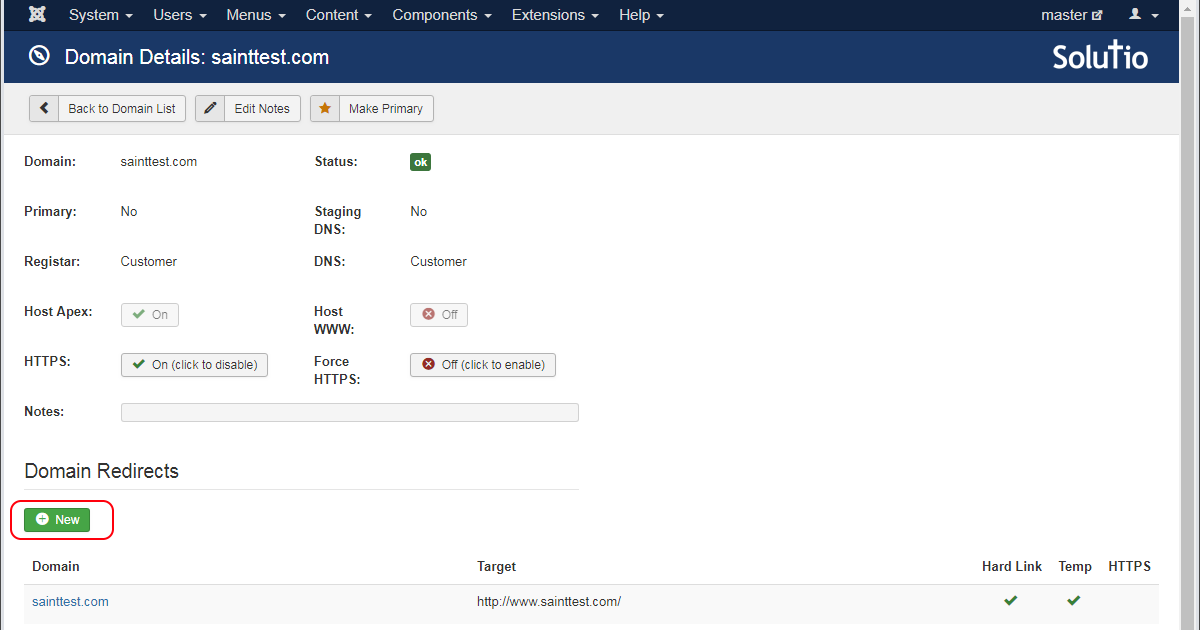
If redirection is already in place for the apex and www subdomains, there will be no
Newbutton.
Select either the apex or www subdomain and enter a target URL (i.e., where the domain will be forwarded to). Finally, click the Save button in the toolbar.
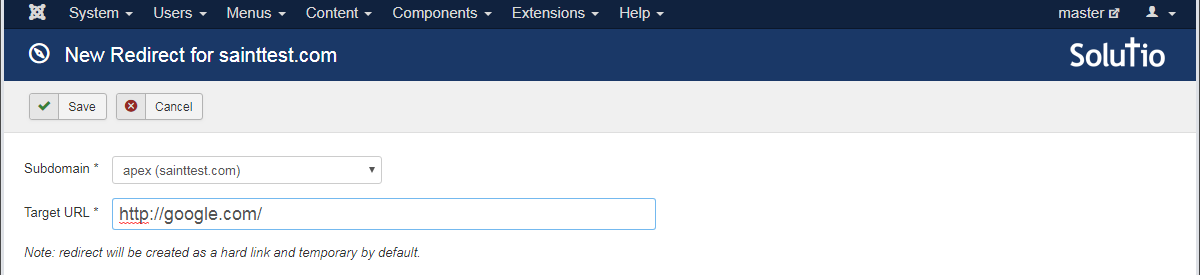
The Ring creates a job to refresh the redirect server anytime a redirect is created, updated, or deleted. Once the job completes, the redirection is ready to go!
Changing the Target URL
The target URL of the redirect can be changed by clicking the Edit Target button in the toolbar.

Hard vs Relative Forwarding
A redirect is created by default with hard forwarding. This means that every URL on the domain will be redirected to a single target URL. Relative forwarding will append the URL portion of the source to the target URL. The following example illustrates the difference between the two. It assumes the domain being forwarded is sainttest.com and the target URL is http://www.ewtn.com/.
| Source URL | Hard Forwarding | Relative Forwarding |
|---|---|---|
http://sainttest.com/ | http://www.ewtn.com/ | http://www.ewtn.com/ |
http://sainttest.com/testurl | http://www.ewtn.com/ | http://www.ewtn.com/testurl |
http://sainttest.com/index.php?imgsrc=bucket&id=30002 | http://www.ewtn.com/ | http://www.ewtn.com/index.php?imgsrc=bucket&id=30002 |
http://sainttest.com/news/2018/jan/29/kansas-day-celebration | http://www.ewtn.com/ | http://www.ewtn.com/news/2018/jan/29/kansas-day-celebration |
Toggle between hard and relative forwarding by clicking the Hard Link button.
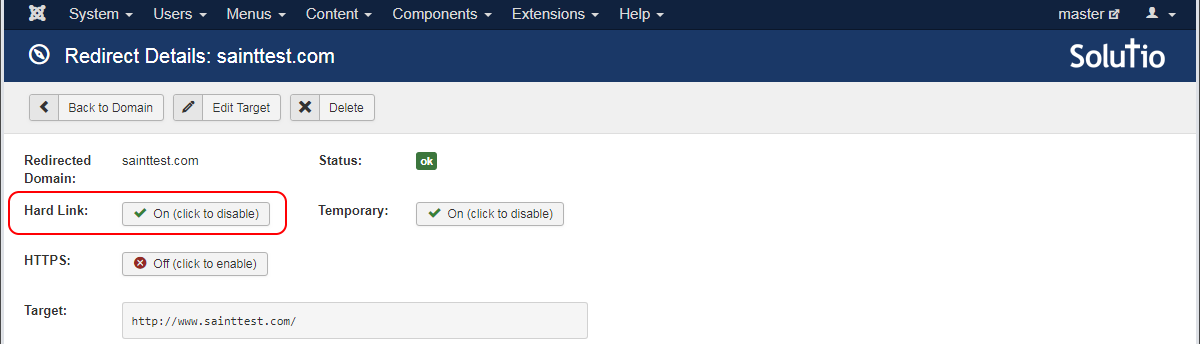
Temporary vs Permanent Forwarding
New redirects are created by default as temporary. This determines the status code returned to the browser by the redirect server. When temporary is disabled, the forward will be permanent. Browsers cache permanent redirects and will skip future visits to the redirect server for that domain, while temporary redirects will be checked by the browser each time. To toggle the status, click the Temporary button.
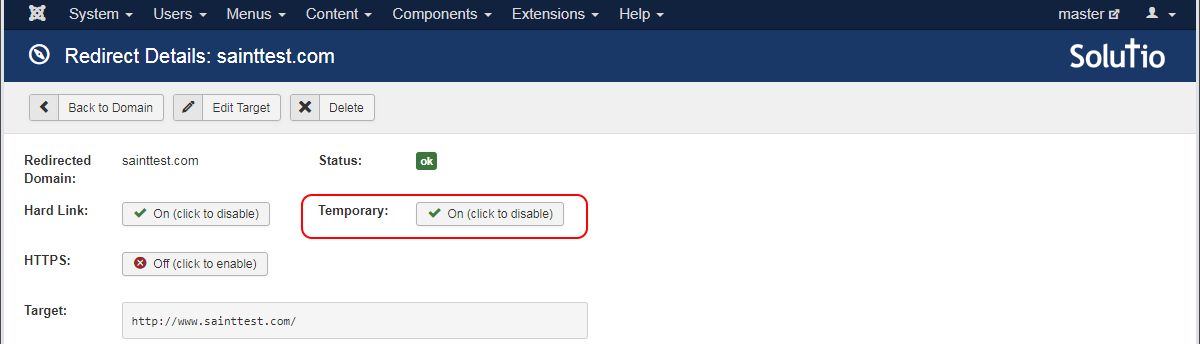
TIP: If your are unsure if the target URL will change, use temporary status.
Enabling HTTPS
To enable HTTPS, simply click the HTTPS button. A certificate will be automatically obtained, as described in domain https section. Failed jobs can be purged using the same method.
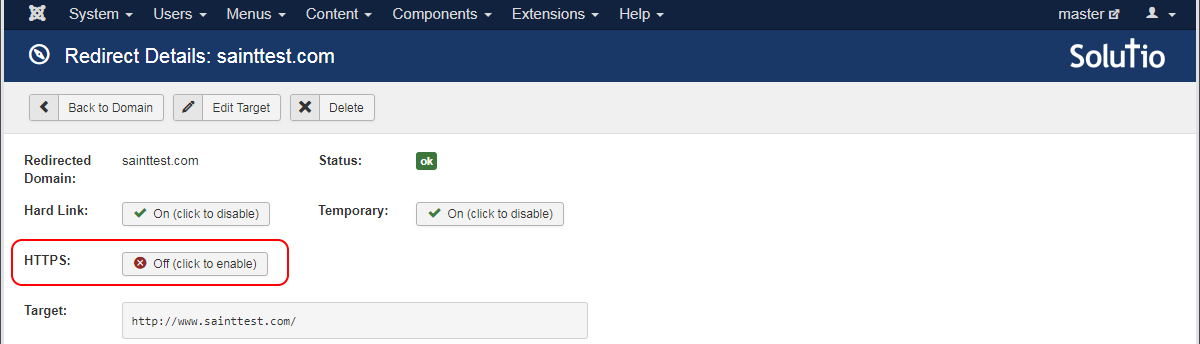
TIP: Redirects usually don't need HTTPS enabled unless the previous site was using HTTPS on the same domain. This will then allow the redirect server to handle old bookmarks and search engine results that have indexed the HTTPS URLs.
Removing a Redirect
Redirects can be removed at any time, provided there are no pending/failed jobs on the domain. Click the Delete button in the toolbar to remove a redirect.

